
-
First Step: Making sure we can use it.
We first need to make sure that you can run applications downloaded from the internet, so we need to head to our System Preferences, in our Dock, and then select the Security and Privacy icon. After that we need to open the lock icon by clicking on it, then we just select the third option: "From Anywhere". This will let our system to open our application.
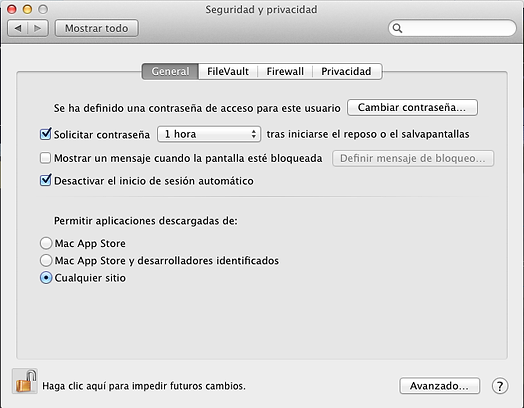
I'm sorry the system language is set in Spanish though
-
Second Step: Just download it
Once your first step is ready, just head up to this link and download the file. Once it is downloaded you should have this in your downloads folder:

-
Third Step: Installation
Once you have this, you just need to open the Tibia For Mac.dmg file and drag the file inside to the applications folder.

-
Fourth Step: Using it
After dragging the file to your applications, you just need to open the folder or your Launchpad, then just select the Tibia For Mac app and wait for the virtual desktop to load. After this is ready, you will just need to open the Tibia icon and start playing.
NOTE: I do not advice using the full screen mode in our windows emulator since the tibia application wont fit in your monitor. Instead just drag the window size to cover all your screen.



